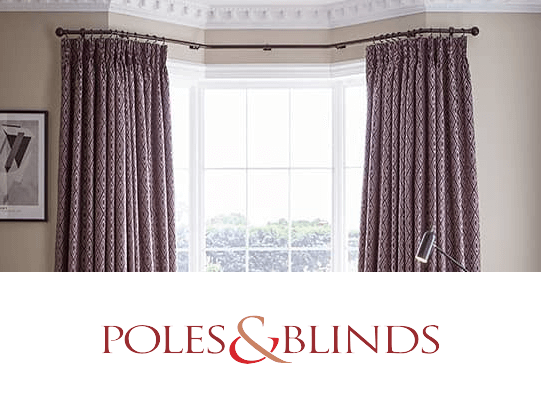Setting up Hyvä Themes – A Beginner’s Guide.
Learn how to set up Hyvä Themes on your Magento store, from preparing your environment to installing via Composer, and customising with Tailwind CSS. Whether you’re a developer or store owner, follow these steps to enhance your store’s performance.
Welcome to Week 3 of Hyvä Fridays! If you’re new here, make sure to check out our previous posts where we introduced Hyvä and why it’s faster than traditional Magento themes. Today we’ll be going over the basics of setting up Hyvä. Whether you’re a developer or store owner, this guide will take you through the process of getting Hyvä on your Magento store.
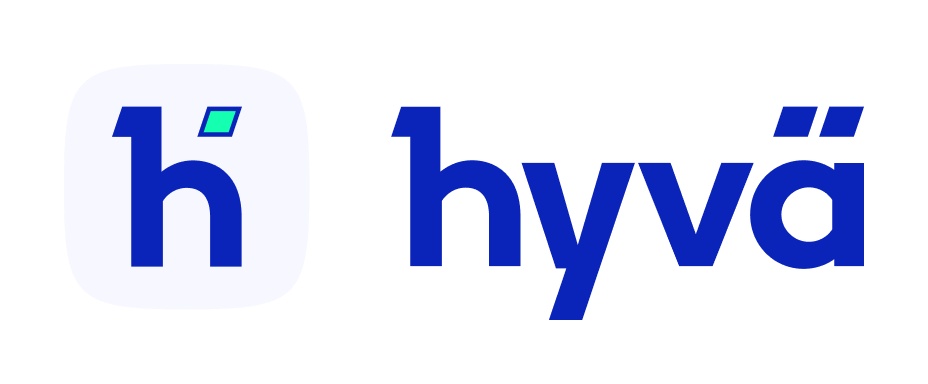
Why Should You Use Hyvä Themes?
Before we get started, let’s quickly go over why you should set up Hyvä: .
- Speed: Hyvä makes your site load faster, which means better user experience and SEO.
- Simplicity: The theme is lightweight and easy to work with, so development time is reduced.
- Flexibility: Customising your store is way easier with Hyvä’s modern structure and Tailwind CSS.

Installing Hyvä Themes
Step 1: Magento 2 Environment
Before we begin, make sure you have a clean and working Magento 2 environment. If you’re migrating from another theme (like Luma), make sure to backup your store before starting the installation process. Here’s what you’ll need:
- Magento 2.4.x or higher – Hyvä works best with the latest Magento.
- SSH access – You’ll need this to install Hyvä via Composer.
- Composer – Make sure your Magento instance is using Composer for package management.
Now you’re good to go.

Step 2: Buy Hyvä License
Hyvä Themes is a premium product so you need to buy a licence before installation. You can buy it from Hyvä Themes website. Once you’ve done that you’ll get access to the theme’s repository.
After you have your licence, download the files or get your Composer credentials to start the installation process.
Step 3: Install Hyvä via Composer
Now you have your Magento 2 environment and Hyvä licence, it’s time to install the theme. Here’s the installation steps via Composer:
- Log in to your server via SSH.
- Go to your Magento installation root directory.
- Run the following Composer command to install Hyvä:
- Disable core Magento features that are unsupported/not required when using Hyvä Themes:
- After installation, apply the theme and clear cache:
# this command adds your key to your projects auth.json file # replace yourLicenseAuthentificationKey with your own key composer config --auth http-basic.hyva-themes.repo.packagist.com token yourLicenseAuthentificationKey # replace yourProjectName with your project name composer config repositories.private-packagist composer https://hyva-themes.repo.packagist.com/yourProjectName/ composer require hyva-themes/magento2-default-theme
bin/magento config:set customer/captcha/enable 0 bin/magento config:set dev/template/minify_html 0 bin/magento config:set dev/js/merge_files 0 bin/magento config:set dev/js/enable_js_bundling 0 bin/magento config:set dev/js/minify_files 0 bin/magento config:set dev/js/move_script_to_bottom 0 bin/magento config:set dev/css/merge_css_files 0 bin/magento config:set dev/css/minify_files 0
bin/magento setup:upgrade bin/magento setup:static-content:deploy bin/magento cache:flush
Note: A more comprehensive installation guide can be found on the Hyva website.

Step 4: Set Hyvä as default theme
Now Hyvä is installed, you’ll want to set it as the default theme for your store. Follow these steps in your Magento admin:
- Log in to Magento Admin Dashboard.
- Go to Content > Design > Configuration.
- Edit the theme configuration for your store view.
- In the “Applied Theme” dropdown, select Hyvä.
- Save.
That’s it! Hyvä is now active on your Magento store.

Step 5: Customise and Optimise
Now you can start customising your store’s design. The theme uses Tailwind CSS so it’s super easy to customise. Whether you’re adding custom branding elements or adjusting the layout, Hyvä makes it easy to do so with minimal effort.
If you’re new to Tailwind CSS, there’s plenty of resources to get you started. The best part? With Hyvä’s lightweight structure, every customisation won’t slow down your store.
Step 6: Final Checks & Go Live
Before you go live with your new Hyvä store:
- Test your site’s speed.
- Check all customisations on different devices.
- Test all pages and checkout process.

Ready to Transform Your Store?
Installing Hyvä Themes might look technical but it’s designed to be as easy as possible – even for a Magento newbie. As Hyvä Silver Partners in the UK we’re here to help you transition your store to Hyvä smoothly.
Need help with installation or customisation? Get in touch. Visit our Hyvä Themes services page or Hyvä Themes website for more information.
Stay tuned for next week’s Hyvä Fridays, where we’ll be comparing Hyvä vs. Luma: Performance and Technical Comparison.
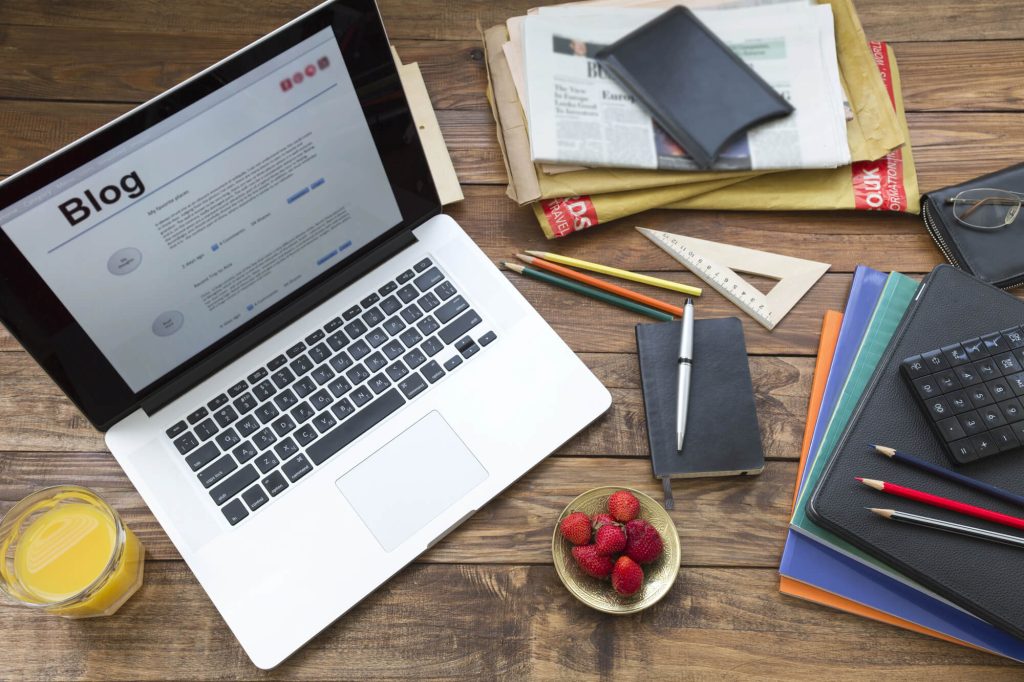
Latest Posts
Everything you need to become a successful eCommerce developer
Adobe has recently launched Magento 2.4.6, the most advanced version of the Magento Commerce and Open Source platform,...
Read the full blogEverything You Need to Know About the Magento 2.4.6 Update.
The day to day life of being a eCommerce developer and what it entails.
Read the full blogA Deep Dive into Magento’s Release Schedule
Dive into the heart of the Magento release schedule overhaul, uncovering its monumental shift and direct benefits for...
Read the full blog